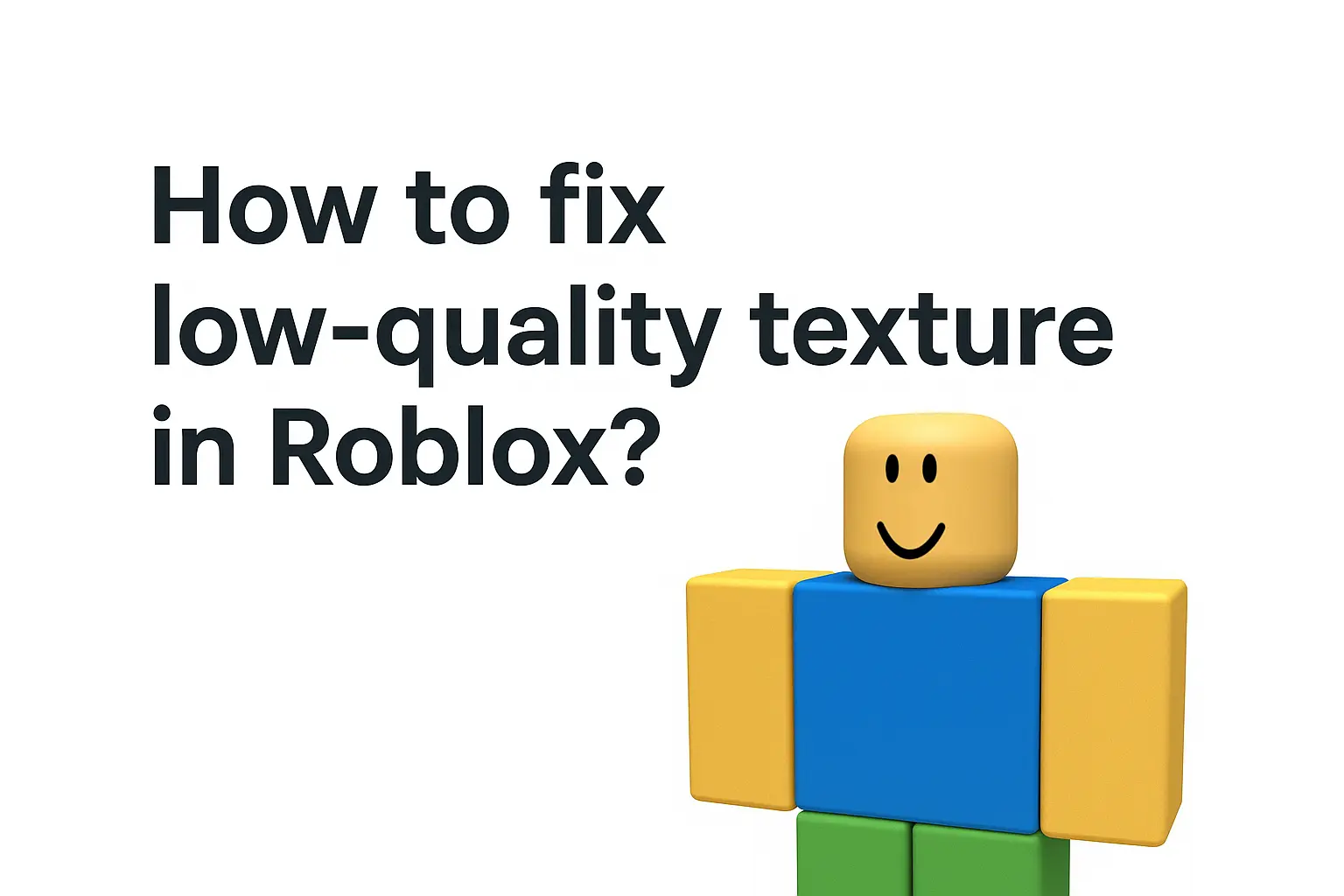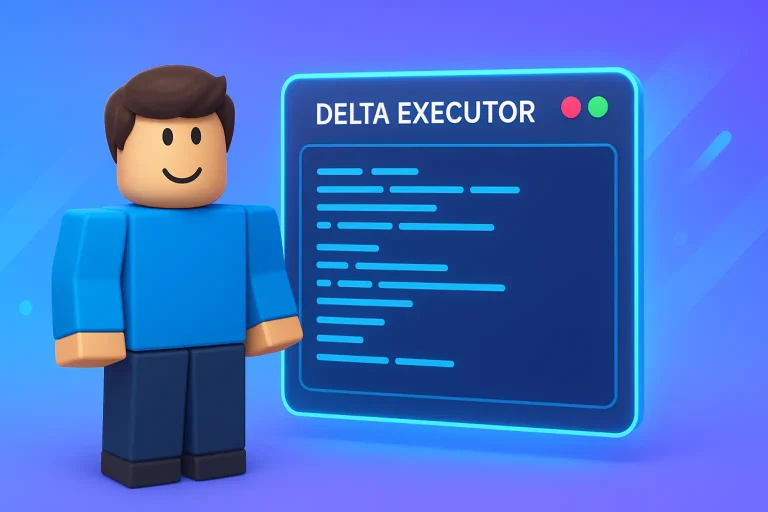How to fix low-quality texture in Roblox?
5 Proven Methods to Improve Texture Quality in Roblox (2025)
It can be very frustrating when a game automatically lowers its graphics, taking you back to the good old days of your childhood when good graphics weren’t an issue.
One second, everything is running smoothly, and the next, the frame rate tanks, the game stutters, and your controls feel sluggish. It completely ruins the experience by pulling you out of the moment and making even the most straightforward actions feel like a struggle.
In Roblox, we have observed that many players encounter this issue when their texture quality and graphics suddenly decrease. If you are facing this, do not worry. We have got your back with five fixes to help you get out of this disaster. If you are looking for Roblox Mod Apk Click Here.
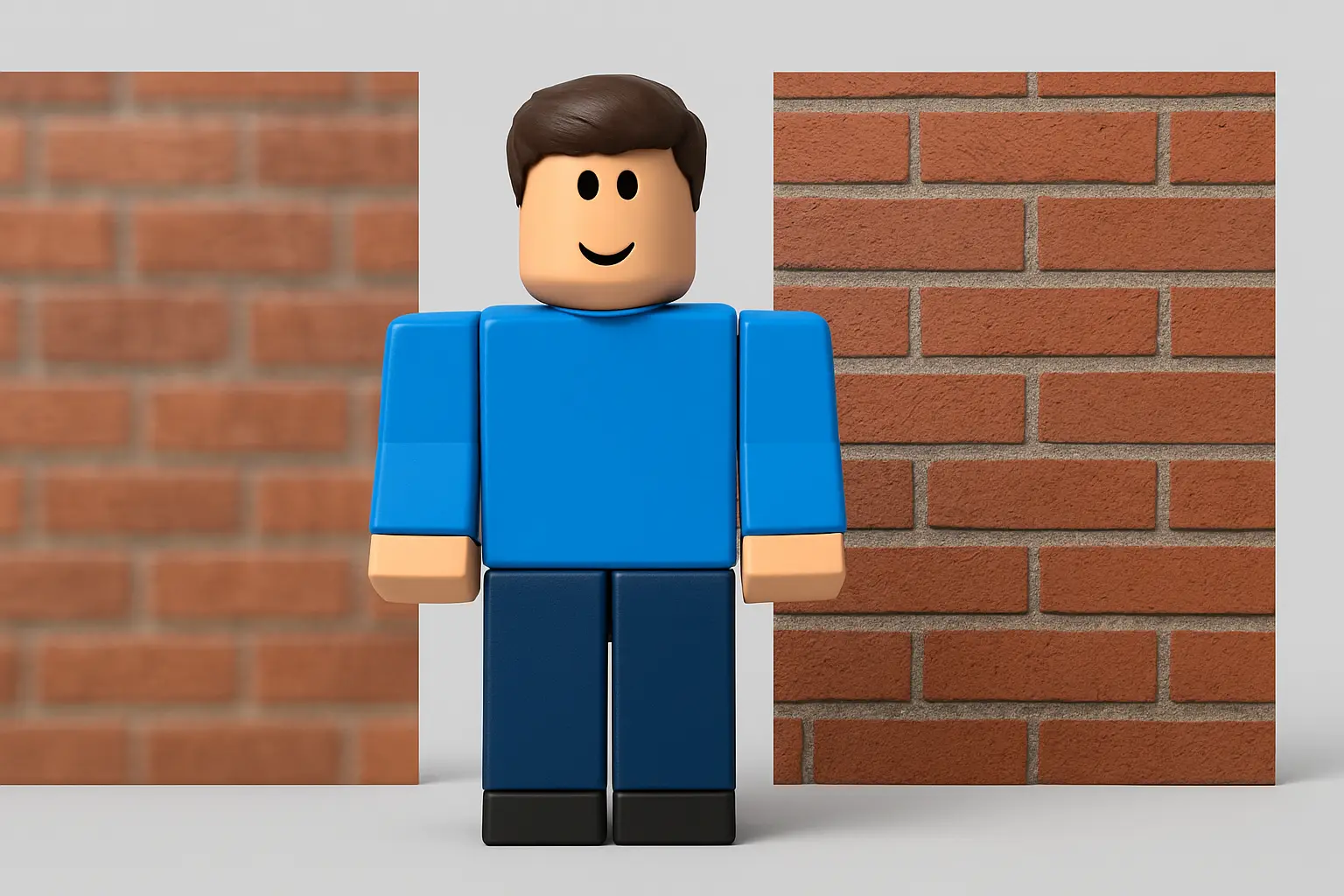
Understanding texture quality in Roblox:
The low texture is caused in places where large amounts of objects are placed, so the game automatically drops the texture quality. Players can see visual flickering between HD and low-quality textures after joining the game, and this issue persists afterwards.
They are essentially images applied to the surfaces of 3D models, giving objects depth, detail, and a sense of realism beyond their basic shapes. The low quality of texture can be observed in Mesh objects, such as wood grain, brick, or stone, as well as in terrain and characters.
In Roblox, texture quality can vary significantly depending on the game, the developer’s design choices, and the user’s hardware. Since Roblox is a platform where different developers create games, some games may have highly detailed textures. In contrast, others use simple textures to maintain performance.
How to identify low-quality texture in Roblox?
One of the easiest ways to identify low textures is by looking at surfaces and objects in the game. If walls, floors, characters, or items appear blurry, stretched, or pixelated, then it means that the textures are low resolution or not loading properly.
Sometimes, instead of seeing proper textures, you will notice plain-colored surfaces with no details and broken textures. If you’re playing a game with friends and their Roblox graphics look significantly better than yours, then you likely have a low texture quality.
Roblox has a built-in “Performance Stats” feature that helps you monitor graphics performance, including texture quality and rendering issues. This will show FPS (frames per second), GPU usage, and network performance.
The DirectX Diagnostic Tool (DXDiag) can check if your graphics card supports high-quality textures and if there are driver issues affecting performance.
GPU-Z is a third-party tool that provides detailed information about your graphics card performance, VRAM usage, and DirectX compatibility.
Why is it happening to you??
We have listened to many gamers who say that even though they have high-end PCs, they are still facing the issue of low texture quality. It’s always disheartening that gamers invest so much into their systems to prevent this issue, yet still face it.
However, it’s not about your hardware; it just needs some tweaks and fixes to resolve this issue.
There can be many reasons, but the most common reasons we are noticing low-quality texture issues are:
Your PC’s settings are set too low for the game.
Driver issues and outdated GPU software can also be a culprit. It’s like the stomach in the human body. The ability to digest games is based on the drivers and GPU software.
Insufficient video memory could be the reason. Games use VRAM to store and quickly access textures, and if there isn’t enough available, the game may automatically lower texture quality. This often happens in low-end PCs when games become graphically demanding for them.
Therefore, Roblox developers optimized the game engine to ensure players’ experiences remain smooth. In contrast, players with high-end PCs suffer.
Methods to fix low-Quality texture in Roblox:
Fortunately, there are several methods to fix this issue and improve the quality of textures. These solutions range from adjusting in-game settings and modifying system compatibility options to using third-party tools. Here are five effective methods:

Method 1: Use DXCPL to Adjust Graphics Settings
- Download DXCPL from this link: Download DXCPL.
- Open Roblox’s file location and copy its path.
- Open DXCPL, click on “Edit List”, then paste the Roblox location.
- Select “RobloxPlayerBeta.exe” and add it to the list.
- Adjust DXCPL settings:
- Uncheck all the boxes.
- Set Debug Layer to Force.
- Go to Device Settings > Feature Level Limit, and select 11_1.
- Save and close DXCPL, then restart Roblox.
Method 2: Use Bloxstrap to Improve Texture Quality
- Download Bloxstrap, a third-party extension, from GitHub.
- After installation, open the Bloxstrap Menu.
- Navigate to Fast Flags and scroll down to “Texture Quality”.
- Please set it to 3 (Highest) for the best texture quality.
- Save the changes and restart Roblox.
Method 3: Disable .NET Framework (Windows 10 Only)
This fix only works on Windows 10. If you’re using Windows 11, it may not have any effect.
- Search for “Turn Windows features on or off” in the Windows search bar.
- Find “.NET Framework 3.5 (includes .NET 2.0 and 3.0)” and turn it off (uncheck the box).
- Click OK, wait for the process to complete, then restart your computer.
Method 4: Adjust High DPI Settings in Compatibility Mode
- Start any Roblox game and keep it running.
- Open Task Manager (right-click the taskbar and select Task Manager or search for it in Windows).
- Find “Roblox Game Client” under the Processes tab.
- Right-click it and select “Open file location”.
- Find “RobloxPlayerBeta.exe”, right-click it, and choose Properties.
- Go to the Compatibility tab and click “Change high DPI settings”.
- Check both:
- “Program DPI”
- “High DPI scaling override”
- Click OK, save changes, and restart Roblox.
Method 5: Manually Adjust Texture Settings
- Open the Roblox installation folder (where the Player EXE files are located).
- Create a new folder inside it and name it “ClientSettings”.
- Inside this folder, create a new file named “ClientAppSettings.json”.
- Open the file and paste the following text:
{“FIntTextureCompositorLowResFactor”: “4”, “DFFlagEnableRequestAsyncCompression”: “false”}
Save the file and restart Roblox.
Conclusion:
To wrap things up, we noticed that dealing with low texture quality in Roblox can be frustrating, but it’s not impossible. By understanding the causes —whether it’s automatic optimizations by game developers, system limitations, or incorrect settings —you can take control and improve your game visuals.
The five fixes provided in this guide have helped many players restore high-quality textures, and they can work for you, too. Try these solutions and see which one works best for you because the fix methods can change for different PC users.